
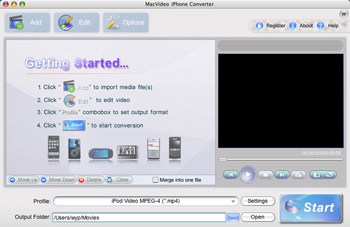
The fastest and easiest way to convert video
MacVideo iPhone Converter can easily convert all popular video formats like AVI, MPG, FLV, MKV, RMVB, MOV, etc to iPhone with high quality on Mac OS. This powerful Mac iPhone Converter also offers powerful video edit features, trim, crop video, add watermark, adjust video effect and so on. Equipped with advanced technology, Mac iPhone Converter can give you the best video quality and conversion experience.
- Convert MPEG, WMV, AVI, MOV videos, etc to iPhone MP4 video.
- Support batch conversion which allow you convert multiple files at the same time.
- Capture and save your favorite movies images as JPG, BMP during the preview.
Note: Windows version is also available
Intel-based Mac(32-bit or 64-bit)
Mac OS X 10.5 Leopard or 10.6 Snow Leopard
Key Features

Convert any popular video format to iPhone
Mac iPhone Converter can easily convert AVI, MPEG, MKV, WMV, DivX, MOV, RM, VOB and many other video formats to iPhone video MP4, Then you can freely enjoy any video in your iPhone on the go.

Supported video formats
Convert video among any popular video format like FLV, MP4, AVI, M4V, MOV, 3GP, MPG, FLV, MKV, WMV, and audio formats including MP3, M4A, AAC, WAV, OGG, APE, and so on.

Customize output effect
Provide you with various video and audio settings including video resolution, frame rate, bit rate, and so on. Allow you to adjust video brightness, contrast and saturation, apply a special video effect to your video.

Powerful Video Editing Functions
Straightforward presets allow you to easily convert videos for your iPad, iPod touch, iPod nano, iPhone 3GS, iPhone 4, and Apple TV. A hassle-free way to enjoy your videos, movies and TV shows anytime and anywhere.

More additional functions
The Mac iPhone Converter can capture pictures from video during preview and save them as BMP, JPG images, and shutdown your computer automatically after the conversion finished.

Developed specifically for Mac users
Mac iPhone Converter is a professional Mac video to iPad Converter developed specifically for Mac users, and it supports Mac OS X 10.4 or higher operating system.
User Guide
Step 1. Add video or audio files
Click to load video or audio files from computer or other devices(like USB device, camcorder, MP4 player, etc) directly.
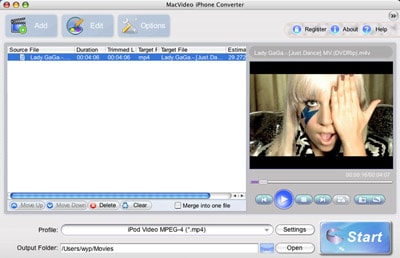
Step 2. Select output formats and destination folder
Select proper output formats from the drop-down list of “Profile”. Then select destination folder for converted media files from the drop down list of “Output”. You also can click “Advanced..” to customize the output settings in details . You can set the video resolution, frame rate, audio channels, bitrates etc.
Step 3. Edit videos (Optional)
Click to trim video and set the start time & end time to get multiple clips as you like. Or click and you can crop the frame size, append effects, add picture/text watermark, or edit subtitle.
Step 4. Convert
- Click the Start button to start the Video Converting task.